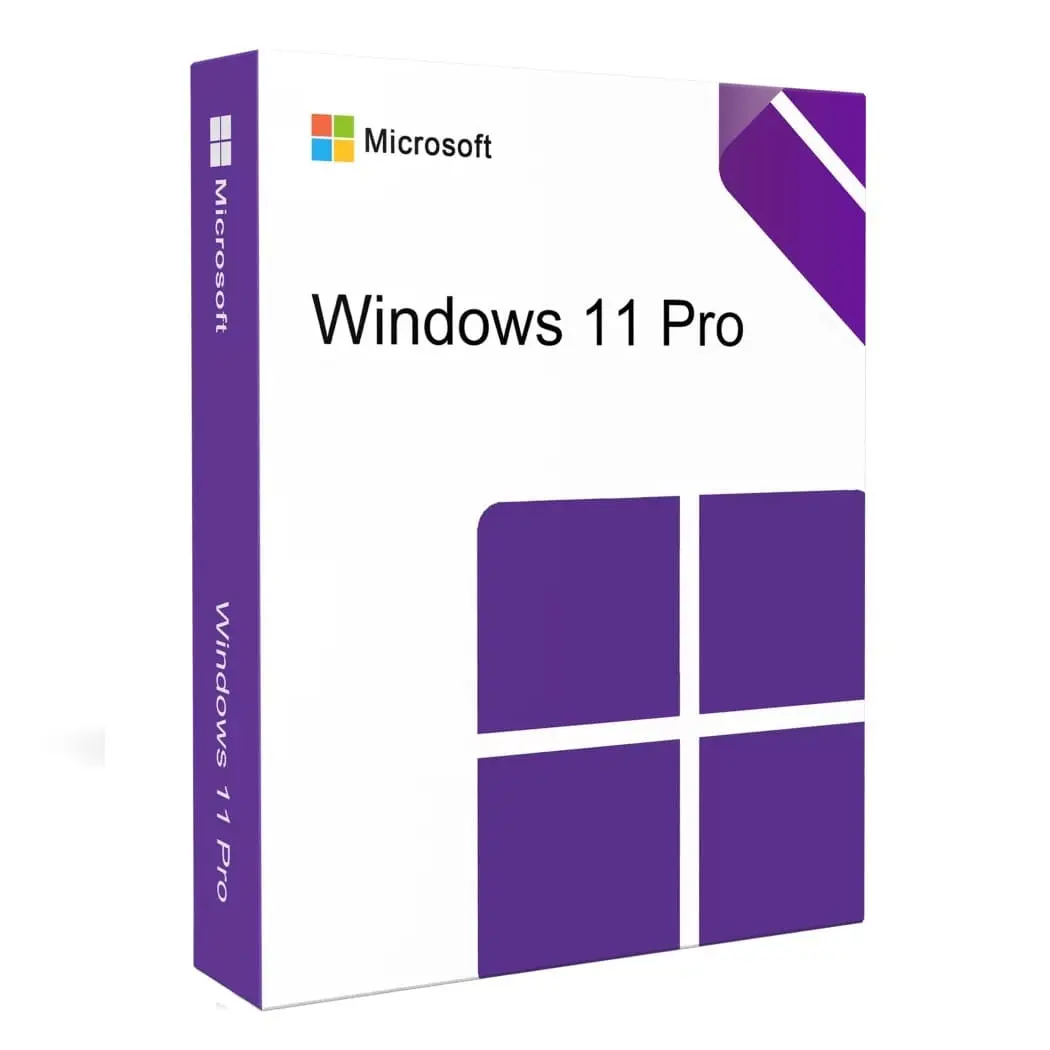
When setting up or troubleshooting a Windows 11 Pro system, one crucial step is verifying the validity of your windows 11 pro key. This key, a unique alphanumeric code, ensures that your copy of Windows 11 Pro is genuine and properly licensed. If you’re unsure whether your key is valid, here’s a comprehensive guide to help you through the process.
First, it’s essential to understand why checking the validity of your Windows 11 Pro key matters. A valid key confirms that your operating system is genuine, which is important for receiving updates, security patches, and support from Microsoft. An invalid key might prevent you from accessing these benefits and could lead to system instability or security vulnerabilities.
To begin, you can use the built-in Windows activation tool to check if your Windows 11 Pro key is valid. Here’s how:
Open Settings: Click on the Start menu and select the “Settings” gear icon or press Win + I to open the Settings window.
Navigate to Activation: In the Settings window, go to “System” and then click on “Activation” from the sidebar.
Check Activation Status: Under the “Activation” section, you’ll see your activation status. If your Windows 11 Pro key is valid, it should indicate that Windows is activated. If it’s not, you might see a message prompting you to enter a valid product key.
If you see a notification stating that your Windows isn’t activated or that you need to enter a key, you might want to re-enter your key to verify its validity. Click on “Change product key” and enter your Windows 11 Pro key to see if it’s accepted.
For a more detailed validation check, you can use the Command Prompt:
Open Command Prompt: Search for “cmd” in the Start menu, right-click on “Command Prompt,” and select “Run as administrator.”
Run the Command: Type slmgr /xpr and press Enter. This command will display a message indicating the activation status of your Windows installation. If your key is valid, you should see a message saying “The machine is permanently activated.”
Another method is to use Microsoft’s Activation Troubleshooter. Go back to the Activation settings in Windows, and if there are issues, you’ll often find an option to troubleshoot. This tool can help identify and resolve common activation problems.
In summary, verifying your Windows 11 Pro key’s validity is crucial for ensuring that your operating system remains secure and functional. By following these steps, you can confirm your key’s status and address any issues that might arise.

